How to Install React Native on Windows: Step-by-Step Tutorial for Beginners
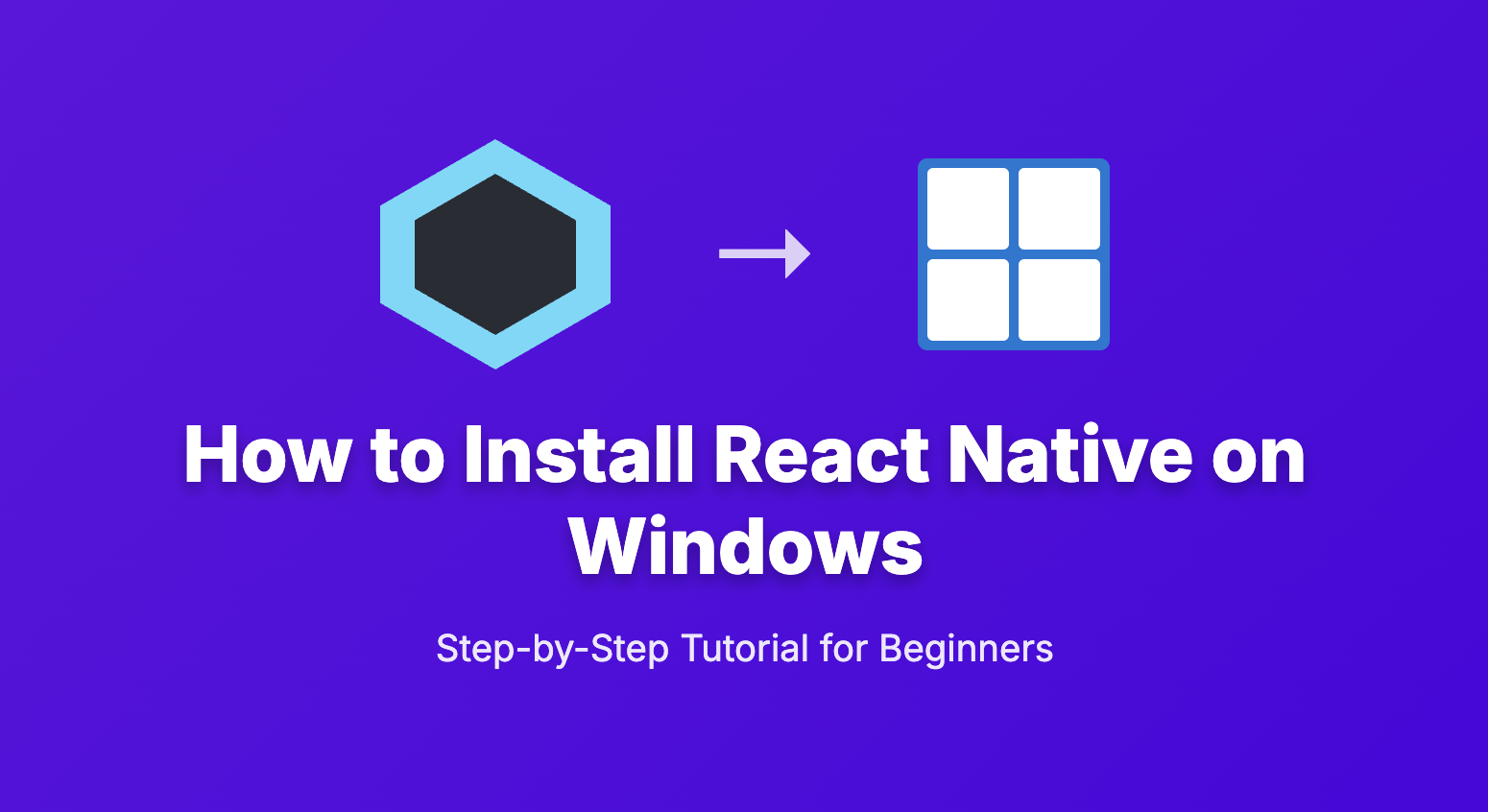
React Native has become one of the most popular frameworks for building cross-platform mobile applications. If you’re a Windows user looking to start your React Native development journey, this comprehensive guide will walk you through every step of the installation process.
Before we begin, make sure you have:
- A Windows 10 or Windows 11 computer
- Administrator access to install software
- At least 16GB of RAM (32GB recommended for optimal performance)
- At least 30GB of free disk space (Android Studio and SDK require significant space)
- A stable internet connection for downloading packages
Step 1: Install Node.js
React Native requires Node.js 18.18 or newer. We’ll install the LTS (Long Term Support) version for stability.
Download and Install Node.js
-
Visit the official Node.js website: https://nodejs.org/
-
Download the LTS version (Node.js 22 is the current LTS as of 2025)
-
Run the installer and follow the installation wizard
-
Make sure to check “Add to PATH” during installation
Verify Node.js Installation
Open Command Prompt or PowerShell and run:
node –version
npm –version
You should see version numbers for both Node.js and npm.
Step 2: Install Java Development Kit (JDK)
React Native currently recommends JDK 17 for optimal compatibility and performance.
Download and Install JDK
-
Go to Oracle’s JDK download page or use OpenJDK
-
Download JDK 17 (LTS version) for Windows
-
Install the JDK following the installation wizard
-
Note the installation path (usually
C:\Program Files\Java\jdk-17.x.x\)
Set JAVA_HOME Environment Variable
-
Open “System Properties” (Win + R, type
sysdm.cpl) -
Click “Environment Variables”
-
Under “System variables”, click “New”
-
Variable name:
JAVA_HOME -
Variable value: Your JDK installation path (e.g.,
C:\Program Files\Java\jdk-17.0.15) -
Click “OK”
Verify JDK Installation
java -version
javac -version
Step 3: Install Android Studio
Android Studio is essential for Android development with React Native.
Download and Install Android Studio
-
Download Android Studio for Windows
-
Run the installer and follow the setup wizard
-
Choose “Custom” installation to select components
-
Make sure to install: Android SDK Android SDK Platform Android Virtual Device
- Android SDK
- Android SDK Platform
- Android Virtual Device
Configure Android SDK
-
Open Android Studio
-
Go to “File” > “Settings” (or “Android Studio” > “Preferences” on Mac)
-
Navigate to “Appearance & Behavior” > “System Settings” > “Android SDK”
-
In the “SDK Platforms” tab, install:
- Android 15 (API level 35) – Latest stable version
- Android 14 (API level 34) – For broader compatibility
- Android 13 (API level 33) – For older device support
-
In the “SDK Tools” tab, install:
- Android SDK Build-Tools (35.0.0 or newer)
- Android Emulator
- Android SDK Platform-Tools
- Intel x86 Emulator Accelerator (HAXM installer)
Set ANDROID_HOME Environment Variable
-
Open “System Properties” (Win + R, type
sysdm.cpl) -
Click “Environment Variables”
-
Under “System variables”, click “New”
-
Variable name:
ANDROID_HOME -
Variable value: Your Android SDK path (usually
C:\Users\YourUsername\AppData\Local\Android\Sdk) -
Click “OK”
Mega Bundle Sale is ON! Get ALL of our React Native codebases at 90% OFF discount 🔥
Get the Mega BundleAdd Android SDK to PATH
-
In the same “Environment Variables” dialog
-
Find “Path” in “System variables” and click “Edit”
-
Click “New” and add these paths:
-
%ANDROID_HOME%\platform-tools -
%ANDROID_HOME%\emulator -
%ANDROID_HOME%\tools -
%ANDROID_HOME%\tools\bin
-
Verify Android SDK Installation
Open a new Command Prompt and run:
adb version
Step 4: Install React Native CLI
Now we’ll install the React Native command-line interface.
Option 1: Using Expo (Recommended for Beginners)
Expo is now the recommended way to start React Native projects:
npm install -g @expo/cli
Option 2: React Native Community CLI
For projects that need direct access to native code:
npm install -g @react-native-community/cli
Verify Installation
For Expo:
npx expo –version
For React Native CLI:
npx react-native –version
Step 5: Create Your First React Native Project
Let’s create a test project to verify everything works:
Using Expo (Recommended)
npx create-expo-app@latest MyFirstApp
cd MyFirstApp
Using React Native CLI (for native development)
npx react-native init MyFirstApp
cd MyFirstApp
Note: Expo is recommended for beginners as it provides a smoother development experience with less setup complexity.
Step 6: Set Up Android Emulator
Create an Android Virtual Device (AVD)
-
Open Android Studio
-
Go to “Tools” > “AVD Manager”
-
Click “Create Virtual Device”
-
Choose a device (Pixel 6 or newer is recommended)
-
Select a system image (API 35 for Android 15 is recommended)
-
Click “Finish”
Start the Emulator
-
In AVD Manager, click the “Play” button next to your virtual device
-
Wait for the emulator to fully boot up
Step 7: Run Your First React Native App
With the emulator running, navigate to your project directory and run:
For Expo projects:
cd MyFirstApp
npx expo start
Then press ‘a’ to run on Android emulator, or scan the QR code with the Expo Go app on your phone.
For React Native CLI projects:
cd MyFirstApp
npx react-native run-android
If everything is set up correctly, you should see your app running on the Android emulator!
Mega Bundle Sale is ON! Get ALL of our React Native codebases at 90% OFF discount 🔥
Get the Mega BundleCommon Issues and Solutions
Issue 1: “adb” is not recognized
Solution: Make sure you’ve added the Android SDK platform-tools to your PATH environment variable.
Issue 2: Gradle build failed
Solution:
-
Make sure JAVA_HOME is correctly set to JDK 17
-
Try cleaning the project: cd android ./gradlew clean cd ..
cd android
./gradlew clean
cd ..
Issue 3: Metro bundler issues
Solution:
- Clear Metro cache: npx react-native start –reset-cache
npx react-native start –reset-cache
Issue 4: Unable to load script from assets
Solution:
-
Make sure Metro bundler is running
-
Check if the emulator can access localhost
Issue 5: Expo CLI not found
Solution:
-
Make sure you installed Expo CLI globally: npm install -g @expo/cli
-
Restart your terminal after installation
npm install -g @expo/cli
Issue 6: Android emulator performance issues
Solution:
-
Enable hardware acceleration (HAXM) in Android Studio
-
Allocate more RAM to the emulator in AVD settings
-
Consider using a physical device for better performance
Optional: Install Physical Device Debugging
To test on a real Android device:
-
Enable “Developer options” on your Android device
-
Enable “USB debugging”
-
Connect your device via USB
-
Run
adb devicesto verify connection -
For Expo: Use the Expo Go app from Play Store
-
For React Native CLI: Run
npx react-native run-android
Choosing Between Expo and React Native CLI
Use Expo if:
-
You’re new to React Native
-
You want faster development and testing
-
You don’t need custom native modules
-
You want to test on real devices quickly
-
You prefer a managed workflow
Use React Native CLI if:
-
You need custom native modules
-
You want full control over the build process
-
You’re integrating with existing native apps
-
You need advanced native functionality
-
You prefer a bare workflow
Next Steps
Congratulations! You’ve successfully installed React Native on Windows. Here’s what you can do next:
-
Learn React Native basics: Start with the official React Native documentation
-
Set up an IDE: Consider using Visual Studio Code with React Native extensions
-
Explore Expo: If you chose Expo, explore its ecosystem of tools and services
-
Explore libraries: Look into popular libraries like React Navigation, React Native Elements, and NativeBase
-
Build your first app: Try creating a simple todo app or calculator
Development Tools Recommendations
Code Editor
- Visual Studio Code with these extensions: React Native Tools ES7+ React/Redux/React-Native snippets Prettier – Code formatter ESLint
-
React Native Tools
-
ES7+ React/Redux/React-Native snippets
-
Prettier – Code formatter
-
ESLint
-
Debugging Tools
-
React Native Debugger: Standalone debugger for React Native
-
Flipper: Extensible mobile app debugger
Performance Tips
-
Use React Native’s built-in performance tools
-
Optimize images and assets
-
Use FlatList for long lists
-
Implement proper navigation patterns
Looking for a custom mobile application?
Our team of expert mobile developers can help you build a custom mobile app that meets your specific needs.
Get in TouchConclusion
Setting up React Native on Windows has become more streamlined in 2025, especially with the enhanced Expo ecosystem. By following this step-by-step guide, you should have a fully functional development environment with the latest tools and versions.
Key takeaways:
- Node.js 18.18+ is required for modern React Native development
-
JDK 17 is the recommended Java version
-
Android 15 (API 35) provides the latest Android features
-
Expo is now the recommended starting point for most developers
-
React Native CLI is still valuable for advanced use cases
Remember that the React Native ecosystem is constantly evolving, so keep your tools updated and refer to the official documentation for the latest information. The development experience has significantly improved, making it easier than ever to build high-quality mobile applications.
The key to success with React Native is practice and staying current with the ecosystem. Start with simple projects and gradually work your way up to more complex applications. Happy coding!
Need help? If you encounter any issues during installation, feel free to check the React Native troubleshooting guide or reach out to the community on Stack Overflow or React Native Discord.
Additional Resources
-
dopebase.com – Mobile app development resources and templates
-
instamobile.io – Explore our production-ready React Native templates
-
instaflutter.com – Check out our Flutter templates for cross-platform development
-
iosapptemplates.com – Premium iOS app templates for quick development