Debugging Network Requests in React Native: Axios, Fetch, and Flipper Tips
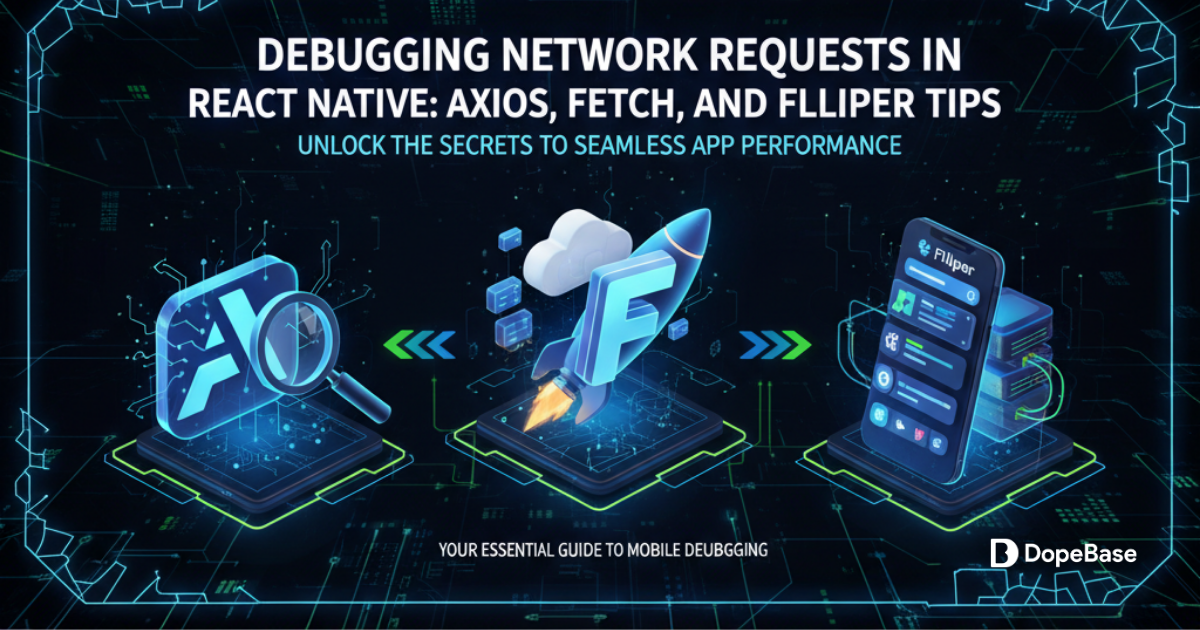
Welcome — this short guide helps you quickly find and fix networking issues in React Native apps. You'll get practical steps to inspect requests with Flipper, add logging and error handling with Axios interceptors, use the native Fetch API for troubleshooting, run simple tests, and deploy fixes via Expo's OTA updates.
Debugging network requests in React Native apps is crucial for troubleshooting API issues like slow loads, errors, or failed authentication. This beginner-friendly guide shows you how to debug with Axios and Fetch in React Native 0.75.4 apps using Expo SDK 51, leveraging Flipper for inspection and Axios interceptors for logging. We’ll ensure compatibility with iOS (Xcode 16+, iOS 18 SDK) and Android (SDK 35), using TypeScript for type safety and EAS Update for deployment. Expo SDK 51 supports the New Architecture, including bridgeless mode, for better performance. For upgrading to newer React Native versions, see the React Native upgrade guide. For pre-debugged templates, explore Instamobile or Dopebase.
Let’s uncover and fix those network gremlins!
Prerequisites
Ensure you have:
- Node.js (v20.x or later, LTS): nodejs.org
- npm (v10.x or later)
- EAS CLI: For Expo management
- Android Studio (2024.3.2+): Android SDK 35, NDK r25+
- Xcode (16+): iOS 18 SDK (macOS only)
- VS Code or similar editor
- Git: For version control
- A React Native project (Expo SDK 51)
- A REST API endpoint (e.g., jsonplaceholder.typicode.com)
- Flipper: fbflipper.com
- macOS: For iOS builds
Note: Expo Go supports SDK 51 but may limit custom native code or New Architecture features. Use Expo Snack for quick prototyping.
What are network requests? Network requests are HTTP calls (GET, POST, etc.) your app makes to servers to fetch or send data, like loading user profiles. Debugging involves inspecting these calls for errors or delays. Learn more in React Native’s networking guide.
Step 1: Set Up Your Project
Create a React Native project and configure it for network debugging.
1.1 Create Project
Install EAS CLI:
npm install -g eas-cli
Create a project:
npx create-expo-app MyApp --template blank-typescript
Navigate to the project:
cd MyApp
1.2 Configure app.config.js
Update app.config.js for OTA updates:
export default () => ({
name: "MyApp",
slug: "myapp",
version: "1.0.0",
orientation: "portrait",
icon: "./assets/icon.png",
splash: {
image: "./assets/splash.png",
resizeMode: "contain",
backgroundColor: "#ffffff"
},
ios: {
bundleIdentifier: "com.myapp.app",
buildNumber: "1.0.0"
},
android: {
package: "com.myapp.app",
versionCode: 1
},
updates: {
enabled: true,
url: "https://u.expo.dev/your-project-id",
checkAutomatically: "ON_LOAD",
fallbackToCacheTimeout: 0
}
});
1.3 Test Locally
Run the app:
npx expo start
Press i for iOS or a for Android to verify setup.
Step 2: Use Flipper for Network Inspection
Flipper is the go-to tool for debugging network requests.
2.1 Install Flipper
Download Flipper from fbflipper.com and add to your project:
npm install react-native-flipper
2.2 Enable in Podfile
Update ios/Podfile:
use_flipper!({ 'Flipper' => '0.250.0' })
post_install do |installer|
flipper_post_install(installer)
end
Run:
cd ios && pod install
2.3 Inspect Requests
Start your app:
npx expo start
In Flipper, open the Network plugin to view requests, headers, responses, and timings. Filter by URL or status code.
What is Flipper? Flipper is a debugging platform for inspecting network traffic, logs, and performance. See Flipper’s network guide.
Mega Bundle Sale is ON! Get ALL of our React Native codebases at 90% OFF discount 🔥
Get the Mega BundleStep 3: Debug with Axios
Use Axios for HTTP requests with built-in debugging features.
3.1 Install Axios
Install Axios:
npm install axios@1.11.0
3.2 Set Up Axios Interceptors
Create src/api/api.ts with interceptors for logging:
import axios, { AxiosInstance, AxiosResponse, AxiosError } from 'axios';
const api: AxiosInstance = axios.create({
baseURL: 'https://jsonplaceholder.typicode.com',
timeout: 10000,
});
// Request interceptor
api.interceptors.request.use(
(config) => {
console.log('Request:', config.method?.toUpperCase(), config.url);
return config;
},
(error) => Promise.reject(error)
);
// Response interceptor
api.interceptors.response.use(
(response: AxiosResponse) => {
console.log('Response:', response.status, response.config.url);
return response;
},
(error: AxiosError) => {
console.error('Error:', error.response?.status, error.config?.url);
return Promise.reject(error);
}
);
export const getPosts = async () => {
const response = await api.get('/posts');
return response.data;
};
3.3 Use in Component
Update src/App.tsx:
import { useEffect, useState } from 'react';
import { View, Text, FlatList } from 'react-native';
import { getPosts } from './api/api';
export default function App() {
const [posts, setPosts] = useState([]);
const [loading, setLoading] = useState(true);
useEffect(() => {
const fetchPosts = async () => {
try {
const data = await getPosts();
setPosts(data);
} catch (error) {
console.error('Fetch error:', error);
} finally {
setLoading(false);
}
};
fetchPosts();
}, []);
return (
<View style={{ flex: 1, padding: 20 }}>
{loading ? <Text>Loading...</Text> : (
<FlatList
data={posts}
keyExtractor={item => item.id.toString()}
renderItem={({ item }) => <Text>{item.title}</Text>}
/>
)}
</View>
);
}
What are Axios interceptors? Interceptors allow logging or modifying requests/responses globally, ideal for debugging network issues.
Step 4: Debug with Native Fetch
Use React Native’s built-in Fetch for simple debugging.
4.1 Basic Fetch Call
Update src/App.tsx with Fetch:
useEffect(() => {
const fetchPosts = async () => {
try {
const response = await fetch('https://jsonplaceholder.typicode.com/posts');
if (!response.ok) throw new Error(`HTTP ${response.status}`);
const data = await response.json();
setPosts(data);
} catch (error) {
console.error('Fetch error:', error);
} finally {
setLoading(false);
}
};
fetchPosts();
}, []);
4.2 Add Headers and Logging
For advanced debugging:
const response = await fetch('https://jsonplaceholder.typicode.com/posts', {
method: 'GET',
headers: { 'Content-Type': 'application/json' },
});
console.log('Response status:', response.status);
console.log('Response headers:', response.headers);
What is Fetch? Fetch is React Native’s native API for HTTP requests, simpler than Axios but without interceptors. See MDN Fetch guide.
Mega Bundle Sale is ON! Get ALL of our React Native codebases at 90% OFF discount 🔥
Get the Mega BundleStep 5: Implement Error Handling
Handle network errors gracefully.
5.1 Enhance Axios Service
Update src/api/api.ts for error handling:
export const getPosts = async () => {
try {
const response = await api.get('/posts');
return response.data;
} catch (error) {
const axiosError = error as AxiosError;
console.error('API Error:', axiosError.response?.data || axiosError.message);
throw axiosError;
}
};
5.2 UI Error Display
Update src/App.tsx:
const [error, setError] = useState<string | null>(null);
const fetchPosts = async () => {
try {
const data = await getPosts();
setPosts(data);
setError(null);
} catch (err) {
setError(err.message);
} finally {
setLoading(false);
}
};
return (
<View style={{ flex: 1, padding: 20 }}>
{error && <Text style={{ color: 'red' }}>{error}</Text>}
{/* ... FlatList */}
</View>
);
Step 6: Test Network Debugging
Verify debugging with tests and manual inspection.
6.1 Set Up Automated Tests
Install:
npm install --save-dev jest @types/jest ts-jest @testing-library/react-native @testing-library/jest-native axios-mock-adapter
Mock Axios in src/__tests__/api.test.ts:
import { getPosts } from '../api/api';
import axios from 'axios';
jest.mock('axios');
test('fetches posts successfully', async () => {
const mockData = [{ id: 1, title: 'Test' }];
axios.get.mockResolvedValue({ data: mockData });
const posts = await getPosts();
expect(posts).toEqual(mockData);
});
Run:
npm test
6.2 Manual Testing
- Use Flipper’s Network plugin to inspect requests.
- Test offline mode with device airplane mode.
- Simulate errors with invalid URLs.
Mega Bundle Sale is ON! Get ALL of our React Native codebases at 90% OFF discount 🔥
Get the Mega BundleStep 7: Deploy with OTA Updates
Deploy debugging fixes with Over-The-Air (OTA) updates.
7.1 Configure OTA
Install expo-updates:
npm install expo-updates
Check at docs.expo.dev.
Ensure app.config.js includes OTA settings (Step 1.2).
Update src/App.tsx for OTA:
import * as Updates from 'expo-updates';
useEffect(() => {
const checkForUpdates = async () => {
try {
const update = await Updates.checkForUpdateAsync();
if (update.isAvailable) {
await Updates.fetchUpdateAsync();
await Updates.reloadAsync();
}
} catch (e) {
console.error('Update check failed:', e);
}
};
if (!__DEV__) {
checkForUpdates();
}
// ... fetch data
}, []);
7.2 Publish Update
Configure EAS:
eas update:configure
Publish:
eas update --branch production
Test:
eas build --profile preview --platform all
Troubleshooting Tips
- Network Errors: Check Flipper’s Network plugin for status codes. Verify API endpoints.
- Axios Issues: Use interceptors for detailed logging. Update to 1.11.0 if needed.
- Fetch Problems: Ensure
response.okchecks and proper JSON parsing. - Dependency Issues: Run
npm listand update per Expo’s compatibility guide. - Build Fails: Ensure Xcode 16+ and Android SDK 35. Clear caches.
- OTA Issues: Verify
EXPO_TOKENandapp.config.js’supdates.url. Runeas update:configure. - Android Build Hangs: For RN 0.75.4, increase Gradle memory (
android/gradle.properties:org.gradle.jvmargs=-Xmx4096m). See Stack Overflow. - Expo Go Limitations: Custom native code may not work in Expo Go; build a custom dev client. Use Expo Snack for prototyping.
End-of-Article Recap
You’ve learned to:
- Debug network requests with Flipper.
- Use Axios with interceptors for logging.
- Handle errors in error handling.
- Test and deploy via OTA updates, leveraging Expo SDK 51’s New Architecture support.
Quick Reference Checklist
- Install Flipper (
npm install react-native-flipper) for network inspection. - Set up Axios (
npm install axios@1.11.0) with interceptors. - Implement error handling with try-catch and logging.
- Mock API calls in Jest tests.
- Deploy fixes with EAS Update (
eas update --branch production).
Looking for a custom mobile application?
Our team of expert mobile developers can help you build a custom mobile app that meets your specific needs.
Get in TouchConclusion
You’ve mastered debugging network requests in your React Native 0.75.4 app with Expo SDK 51, using Flipper, Axios 1.11.0, and EAS Update. For new projects, adopt Expo SDK 53 with the New Architecture to future-proof against old architecture deprecations. For upgrading to newer React Native versions, see the React Native upgrade guide. For pre-debugged templates, explore Instamobile or Dopebase. Dive deeper with Expo’s documentation or join the community at reactnative.dev.
Additional Resources
- dopebase.com - Mobile app development resources and templates
- instamobile.io - Production-ready React Native templates
- instaflutter.com - Flutter templates for cross-platform development
- reactnative.dev - Official React Native documentation
- docs.expo.dev - Expo SDK and EAS documentation
- axios-http.com - Axios documentation
- Expo Snack - Quick prototyping tool
- Stack Overflow - Community solutions