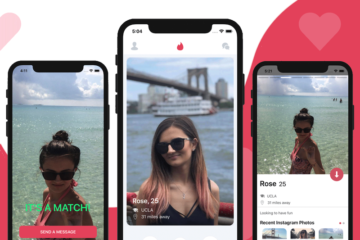Debugging network requests in React Native can be essential for identifying and resolving issues related to API calls and data fetching. In this tutorial, we will explore various methods and tools to help you effectively debug network requests in your React Native application.
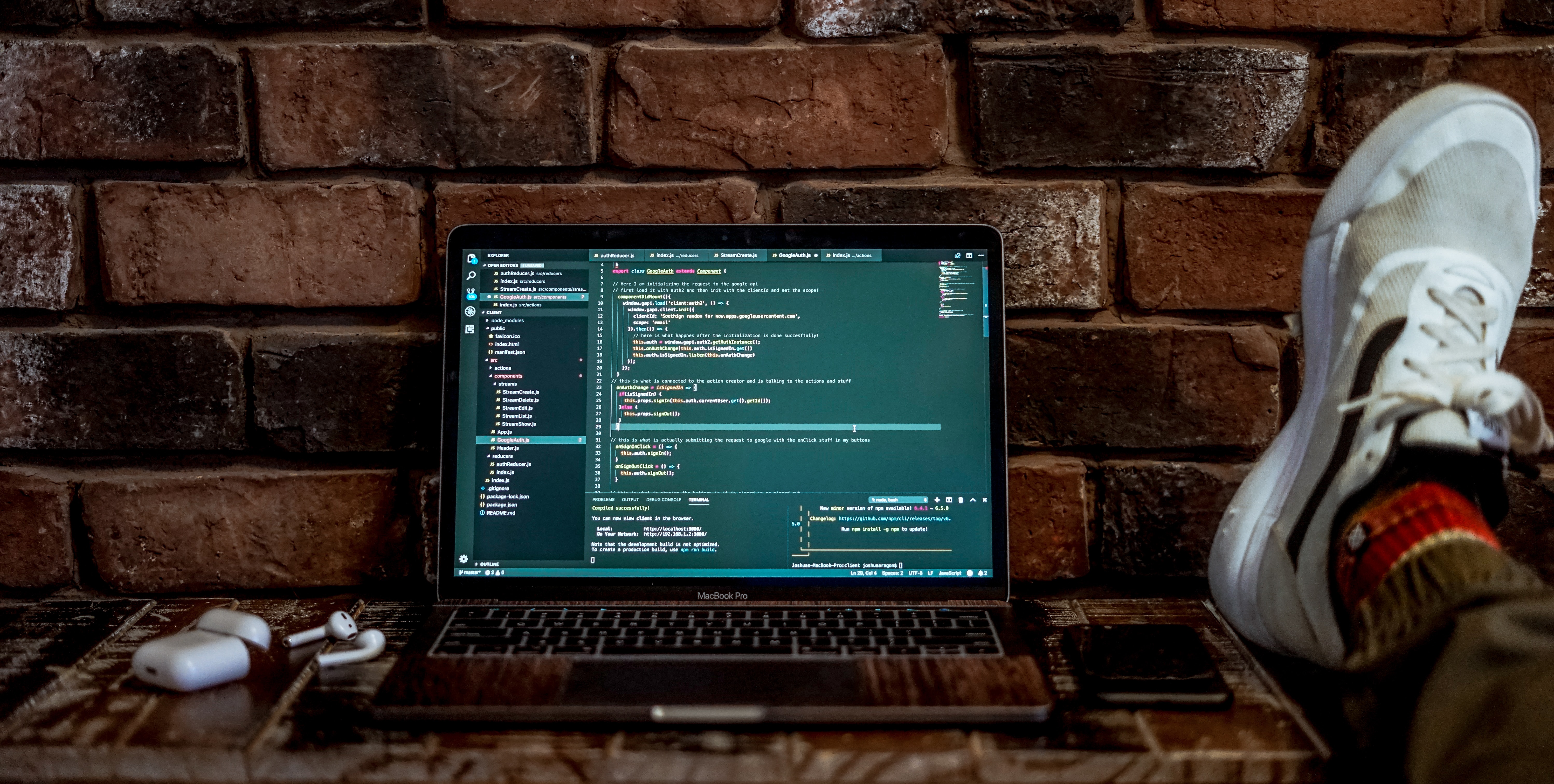
1. React Native Debugger
React Native Debugger is a standalone desktop app that provides a comprehensive set of developer tools for debugging React Native applications, including network requests.
- Download and install React Native Debugger from its GitHub repository.
- Launch the app and run your React Native application in debug mode.
- Press
Cmd+D(iOS) orCmd+M(Android) in your emulator/simulator or shake your device to open the debugger. - In the React Native Debugger, navigate to the “Network” tab to inspect all network requests made by your app.
- View request and response headers, bodies, and filter requests by type (XHR, Fetch, WebSocket).
2. Logging and Console Output
Using the standard JavaScript console.log() method can provide valuable insights into your network requests.
// Example of logging a network request
const fetchData = async () => {
try {
const response = await fetch('https://api.example.com/data');
const data = await response.json();
console.log('Response data:', data);
} catch (error) {
console.error('Error fetching data:', error);
}
};
- Place
console.log()statements strategically in your code, especially in functions responsible for making network requests (e.g., Axios, Fetch, or other HTTP client libraries). - Review the console output to identify any errors or unexpected behavior related to your network requests.
3. React Native Debugger with Network Inspect (XHR)
React Native offers a built-in Developer Menu that can be used for debugging network requests.
- Shake your device or press
Cmd+D(iOS) orCmd+M(Android) to open the Developer Menu. - Select “Debug JS Remotely” to open the remote debugger in your browser.
- In the “Network” tab, you can inspect network requests similarly to React Native Debugger.
4. Reactotron
Reactotron is a popular debugging tool for React Native applications, offering various features, including logging, network request tracking, and state inspection.
- Install Reactotron by following the instructions on their GitHub page.
- Once installed and configured, Reactotron will show you network requests made by your app, along with request and response details.
5. Error Handling
Implement proper error handling in your network request functions to improve the debugging process.
// Example of error handling in a network request
const fetchData = async () => {
try {
const response = await fetch('https://api.example.com/data');
const data = await response.json();
// Process data...
} catch (error) {
console.error('Error fetching data:', error);
}
};
- Use
try-catchblocks to catch and handle any exceptions that might occur during the request. - Log or display error messages to provide better visibility into the cause of network-related issues.
6. Network Inspection Tools
Consider using tools like Charles Proxy or Wireshark to inspect network traffic between your app and the server.
- These tools allow you to capture, analyze, and debug network requests made by your application.
By following these methods and using the suggested tools, you’ll be better equipped to debug network requests in your React Native application effectively. This will help you identify and resolve issues related to API calls and data fetching, ultimately improving the overall performance and reliability of your app. Happy debugging! 🚀