In the world of React Native development, creating efficient and responsive lists is a common task. One of the go-to components for this purpose is the FlatList. In this comprehensive tutorial, we will take a deep dive into React Native’s FlatList component. We’ll cover everything you need to know to use FlatList effectively in your React Native applications.
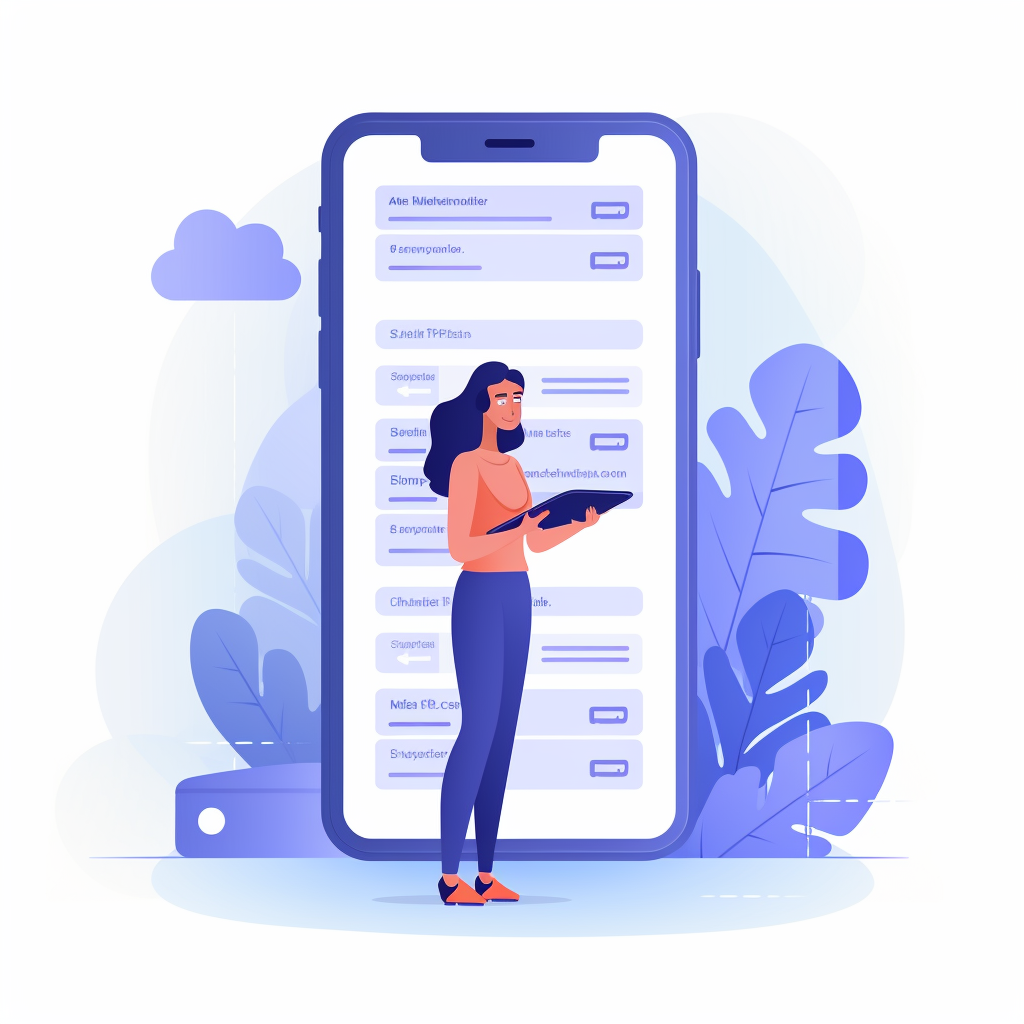
From setting it up, rendering data, handling interactions, to implementing features like pull-to-refresh, infinite scrolling at the bottom, and handling an empty state, you’ll gain a solid understanding of how to make the most out of this versatile component.
Table of Contents
- Introduction to FlatList
- Setting Up FlatList
- Rendering Data
- Handling Interactions
- Pull-to-Refresh
- Load More at the Bottom
- Handling an Empty State
- Optimizing Performance
- Conclusion
1. Introduction to FlatList
React Native’s FlatList is a high-performance component for rendering lists of data. It is a replacement for the older ListView component and is designed to handle long lists of data efficiently. FlatList provides several key features, such as lazy loading, item recycling, and smooth scrolling, making it ideal for building performant lists in your mobile applications.
2. Setting Up FlatList
To get started with FlatList, you’ll first need to import it from the ‘react-native’ package. Let’s create a basic setup for a list of items.
import React from 'react';
import { View, FlatList, Text } from 'react-native';
const data = [
{ id: '1', text: 'Item 1' },
{ id: '2', text: 'Item 2' },
{ id: '3', text: 'Item 3' },
];
const App = () => {
return (
<View>
<FlatList
data={data}
keyExtractor={(item) => item.id}
renderItem={({ item }) => <Text>{item.text}</Text>}
/>
</View>
);
};
export default App;
Explanation:
- We import
FlatListalong with other necessary components from ‘react-native’. - We define a simple array of data objects.
- Inside the
Appcomponent, we render aFlatList. - We pass the data to the
dataprop ofFlatList. - The
keyExtractorprop is used to specify how to extract unique keys from your data items. - The
renderItemprop defines how each item in the list should be rendered.
3. Rendering Data
In the code snippet above, we rendered basic text for each item. However, you can customize the rendering of each item by providing your own component. For example, you can render a custom component for each item:
const renderItem = ({ item }) => (
<View style={styles.item}>
<Text>{item.text}</Text>
</View>
);
In this case, we have defined a renderItem function that returns a custom view for each item. This gives you full control over the appearance of each list item.
4. Handling Interactions
React Native’s FlatList also allows you to handle interactions like item clicks. You can use the onPress or onLongPress props of the rendered item to define actions when an item is pressed or long-pressed.
const renderItem = ({ item }) => (
<TouchableHighlight
onPress={() => handlePress(item)}
onLongPress={() => handleLongPress(item)}
>
<View style={styles.item}>
<Text>{item.text}</Text>
</View>
</TouchableHighlight>
);
In this example, we wrap each item in a TouchableHighlight component and define onPress and onLongPress handlers to handle user interactions.
5. Pull-to-Refresh
Implementing pull-to-refresh functionality is a common requirement in mobile apps. React Native’s FlatList makes it straightforward to achieve this behavior using the refreshing and onRefresh props.
const [refreshing, setRefreshing] = useState(false);
const handleRefresh = () => {
setRefreshing(true);
// Perform data fetching or refreshing logic here
// Once the data is fetched or refreshed, set refreshing to false
setRefreshing(false);
};
<FlatList
data={data}
keyExtractor={(item) => item.id}
renderItem={...}
refreshing={refreshing}
onRefresh={handleRefresh}
/>
Explanation:
- We initialize a
refreshingstate variable to manage the refresh state. - The
handleRefreshfunction is called when the user triggers the pull-to-refresh action. - Inside
handleRefresh, you can perform data fetching or refreshing logic. - Once the data is fetched or refreshed, set
refreshingback tofalseto stop the loading indicator.
6. Load More at the Bottom
Infinite scrolling, where new data is loaded as the user reaches the end of the list, can enhance user experience. You can implement this by utilizing the onEndReached prop of FlatList.
const [data, setData] = useState(initialData);
const [isLoading, setLoading] = useState(false);
const handleLoadMore = () => {
if (!isLoading) {
setLoading(true);
// Fetch additional data and append it to the existing data
// Once data is fetched, set isLoading to false
setLoading(false);
}
};
<FlatList
data={data}
keyExtractor={(item) => item.id}
renderItem={...}
onEndReached={handleLoadMore}
onEndReachedThreshold={0.1}
ListFooterComponent={isLoading && <ActivityIndicator />}
/>
Explanation:
- We maintain a state variable
isLoadingto prevent multiple simultaneous load more requests. - The
handleLoadMorefunction is triggered when the user reaches the end of the list. - Inside
handleLoadMore, you can fetch additional data and append it to the existing data. - Set
isLoadingback tofalseonce data fetching is complete. onEndReachedThresholdspecifies the distance from the bottom of the list at which theonEndReachedevent is triggered.ListFooterComponentallows you to display a loading indicator while new data is being fetched.
7. Handling an Empty State
Dealing with an empty list is a common scenario in apps. You can handle it by conditionally rendering content based on whether your data is empty or not.
<FlatList
data={data}
keyExtractor={(item) => item.id}
renderItem={...}
ListEmptyComponent={<Text>No items to display</Text>}
/>
In this example, when data is empty, the ListEmptyComponent will be rendered.
8. Optimizing Performance
Optimizing the performance of your FlatList is crucial, especially when dealing with large datasets. Here are some tips to enhance performance:
8.1. Use the keyExtractor Prop
As mentioned earlier, always provide a unique key extractor to help React Native efficiently update and recycle list items.
8.2. Implement the getItemLayout Prop
By implementing getItemLayout, you can optimize the initial rendering and scrolling behavior of your list. It’s especially useful for lists with items of different heights.
<FlatList
data={data}
keyExtractor={(item) => item.id}
renderItem={...}
getItemLayout={(data, index) => (
{ length: ITEM_HEIGHT, offset: ITEM_HEIGHT * index, index }
)}
/>
8.3. Use PureComponent or Memoization
If your list items are complex and re-render frequently, consider using PureComponent or memoization techniques to prevent unnecessary re-renders.
8.4. Virtualization
React Native’s FlatList uses virtualization by default, meaning it only renders items that are currently visible on the screen. This significantly improves performance, especially for long lists.
9. Conclusion
In this tutorial, we’ve explored the ins and outs of React Native’s FlatList component. You’ve learned how to set it up, render data, handle interactions, implement features like pull-to-refresh and infinite scrolling at the bottom, and handle an empty state. With this knowledge, you can build efficient and responsive lists in your React Native applications, providing a better user experience for your app’s users.
Now, go ahead and start building amazing lists with FlatList in your React Native projects! Remember to optimize your lists for performance and provide a smooth and engaging user experience.

