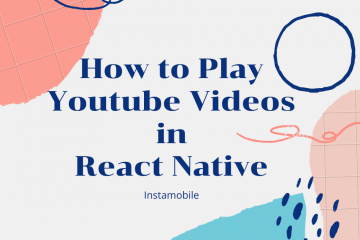KeyboardAvoidingView is a React Native component that helps manage the view and keyboard interactions, especially on iOS devices. When the keyboard pops up, it might overlap some UI elements, hindering user interaction. This component is an essential tool for a seamless user experience.
Note:
The KeyboardAvoidingView behavior may be perfect on iOS, but it can be a bit unpredictable on Android, especially given Android’s custom keyboard height and behavior for different devices. You might need to combine it with other solutions or adjust its use for Android.
Setting up React Native Project
If you haven’t already set up a React Native project:
npx react-native init KeyboardApp
cd KeyboardApp
Ensure you’ve got the React Native CLI set up and an emulator/device ready.
Basic Usage
iOS
For iOS, the behavior prop is usually set to “padding”. Here’s a basic example:
import React from 'react';
import { View, TextInput, Button, KeyboardAvoidingView, StyleSheet, Platform } from 'react-native';
function App() {
return (
<KeyboardAvoidingView
style={styles.container}
behavior={Platform.OS === "ios" ? "padding" : null}
>
<TextInput
placeholder="Type here"
style={styles.input}
/>
<Button title="Submit" onPress={() => {}} />
</KeyboardAvoidingView>
);
}
const styles = StyleSheet.create({
container: {
flex: 1,
justifyContent: 'center',
padding: 10
},
input: {
height: 40,
borderColor: 'gray',
borderWidth: 1,
marginBottom: 10,
paddingHorizontal: 10
}
});
export default App;
In this example, when the TextInput is focused, the KeyboardAvoidingView will adjust its position to ensure that the TextInput is visible above the keyboard.
Android
For Android, the behavior is typically “height” or can even be null. Android also has an additional prop, keyboardVerticalOffset, which is often needed to offset the height of a navigation header or any other additional UI element above your input.
<KeyboardAvoidingView
style={styles.container}
behavior={Platform.OS === "android" ? "height" : "padding"}
keyboardVerticalOffset={Platform.OS === "android" ? 75 : 0}
>
Advanced Use Case: Multiple TextInputs
In situations where there are multiple TextInputs, using KeyboardAvoidingView can be slightly more challenging:
function App() {
return (
<KeyboardAvoidingView
style={styles.container}
behavior={Platform.OS === "ios" ? "padding" : "height"}
>
<TextInput
placeholder="Type here"
style={styles.input}
/>
<TextInput
placeholder="Type more here"
style={styles.input}
/>
<Button title="Submit" onPress={() => {}} />
</KeyboardAvoidingView>
);
}
With the above, when any TextInput is focused, the KeyboardAvoidingView will adjust accordingly.
Troubleshooting and Tips
- Nested Views: If your TextInput is nested inside multiple views, ensure the parent views have a flex value set, or you might face issues with the view not adjusting correctly.
- Third-party Libraries: Sometimes using third-party libraries like
react-navigationmight require you to add additional offsets using thekeyboardVerticalOffsetprop. - Test Across Devices: Especially for Android, due to the variability of devices and keyboard heights, always test on multiple devices to ensure the desired behavior.
Conclusion
KeyboardAvoidingView is a handy component in React Native for handling keyboard interactions. While it works seamlessly on iOS, it may require additional tweaking on Android. Always ensure you test across multiple devices for the best user experience.